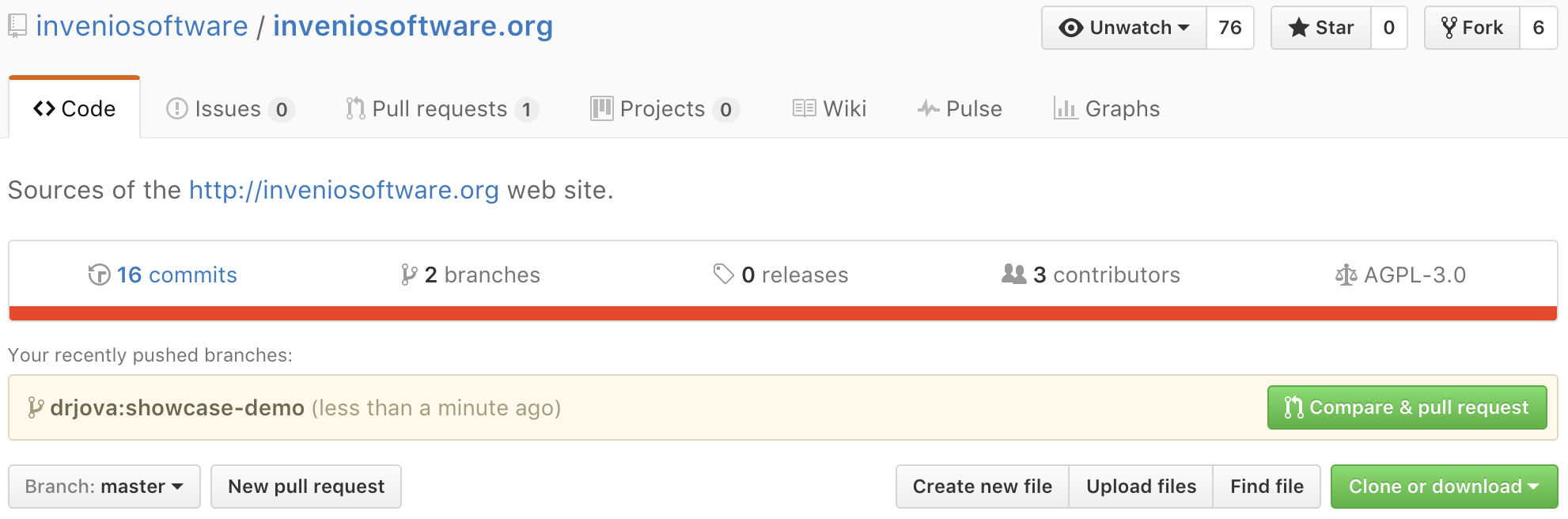Fork our source code
Fork inveniosoftware.org source code repository using your GitHub account (e.g. johndoe) and create a new local branch (e.g. johndoelibrary):
$ git clone https://github.com/johndoe/inveniosoftware.org $ cd inveniosoftware.org $ git checkout -b johndoelibrary